If your business has complex advertising needs, there’s a good chance Google Ads Manager can help.
Rather than having your PPC spread out across several separate Google Ads accounts, Google Ads Manager brings all of your paid ads together in one place. This makes managing your campaigns much more efficient and allows you to maximize return on ad spend.
Setting up a Google Ads Manager account is simple and can quickly change the way you run your paid ads. Ready to give it a try? Here’s how to get started.
What Are Google Ads Manager Accounts?
Google Ads Manager accounts are dashboards that allow you to manage multiple Google Ad accounts all in one place.
Rather than logging in to lots of different ad accounts with separate usernames and passwords, Google Ads Manager puts everything in one place, making it more convenient to manage your ads.
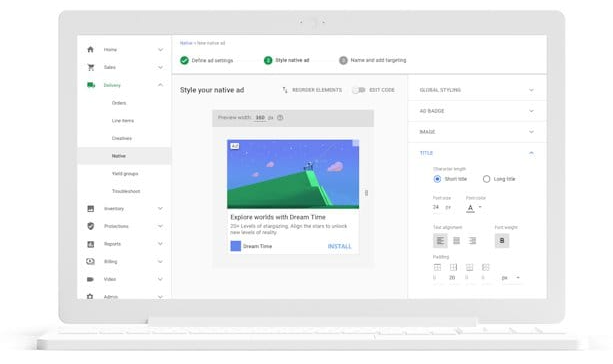
Originally called My Client Center, Google Ads Manager provides many benefits to organizations with complex marketing needs. You can:
- Manage all your ads in one place
- Access campaigns across different accounts
- Control who has access to different accounts
- Quickly monitor and compare performance across separate accounts
- Consolidate billing to better understand your costs
If your business needs to access many different Google Ad accounts, then a Manager account might save you a ton of time and allow you to work far more efficiently.
Why You Should Use Google Ads Manager Accounts
If your business requires access to multiple Google Ad accounts, then a Google Ads Manager account can significantly boost your efficiency. Here’s a few benefits of using this tool:
Save Time
Logging in and out of accounts takes time and it also means you don’t get a complete picture of the data. The more information you have at your disposal, the easier it is to optimize your ads, and with a Google Ads Manager account, you bring all of this data together in one central place.
Improve ROI
Running paid ads is all about return on investment. If you’re not getting the right return, then there are other digital marketing strategies you could be focusing on. According to WebFX, the average small and medium-sized business spends between $108,000 and $120,000 per year on PPC. Google Ads Manager can ensure you’re making the most of your ad dollars.
Who Should Use Google Ads Manager Accounts?
Google Ads Manager accounts are ideal for businesses that run multiple ad accounts. The most obvious example is advertising agencies, but this also applies to businesses of all sizes that do a lot of PPC.
Ads Manager Accounts are particularly useful for marketing agencies because you can seamlessly integrate with client’s accounts.
For example, my agency works with clients from all over the world, so it’s just not feasible to log in to each client’s account with a separate username and password. Instead, through Google Ads Manager Accounts, we can manage up to 85,000 accounts (depending on ad spend) all in one place.
This makes life easier, but it also makes the data much more powerful. If you have all the insights from 100 clients in the same industry all together in one place, it’s much easier to identify where campaigns are going well or where there’s room for improvement.
Plus, this type of account enables clients to share access to their Ad accounts securely. The client doesn’t have to share their passwords or bank details, and they’re still able to make changes to the account or unlink from the manager account if they wish.
While marketing agencies are most likely to be running paid ads on a scale where they benefit from Google Ads Manager Accounts, there are also plenty of other companies that run multiple ad accounts.
Large companies with multiple departments may have separate marketing teams running their own Google Ad Accounts. Although it’s important to make your marketing specific and targeted, which the multiple ad accounts allow for, you also need to have a clear view of the big picture.
Bringing your accounts together under Google Ads Manager allows you to combine the individuality of segmented marketing with the benefits of greater oversight and analysis.
How Many Ad Campaigns Can Be Used in Google Ads Manager Accounts?
The more Google Ad accounts you need to manage, the more Google Ads Manager becomes beneficial. While you can have up to 20 Ad accounts on one email, Google Ads Manager makes them much easier to manage, and beyond 20 accounts is almost a necessity.
No matter what type of campaigns you’re running, you need to have oversight, so Google Ads Manager can be beneficial.
Here are some campaigns where Google Ads Manager can make a difference:
Google Ad Campaigns With Multiple Collaborators
Large paid advertising campaigns often have multiple collaborators, including managers, paid ad experts, and team leads. All of these people need access to the account, but you don’t want to share passwords and grant unlimited access.
If you’ve got hundreds of campaigns, you want people to have easy access to the parts they need without having to share sensitive non-essential details.
While a regular Google Ads account allows you to do this, it’s very time-consuming to update permissions on multiple accounts constantly. Instead, Google Ad Manager will enable you to share access securely from a central point.
When you manage multiple ad campaigns and have multiple stakeholders, Google Ads Manager is a great way to smooth out the process.
Google Ad Campaigns Targeting People at Different Points in the Sales Funnel
One of the main benefits of paid ads is the ability to target very specific groups of people. When you run an ad on Google, you’re not just putting it out there and hoping the right people find it; you set specific parameters that ensure your message reaches the right people.
For example, you might segment your audience based on where they are in the sales funnel. When you do this, though, you’ve got to be highly organized to optimize each stage of the funnel.
When data is spread out across lots of different accounts, it’s almost impossible to keep track of performance across segments. You need to quickly access all your campaign data and make changes based on specific insights. To do this, you need everything to be in one place.
This offers a huge opportunity to stand out as 76% of marketers aren’t using behavioral data to target customers with relevant ads.
Google Ad Campaigns Where Analytics Overlap
The key to optimization is in the analytics, and when you have the data from hundreds of campaigns all in one place, you’re much more likely to get those crucial insights you need.
Most of your ad campaigns will have some similarities. Maybe they target the same audience, they’re in the same niche, or they target the same point in the sales funnel.
While every campaign should be unique, there’s also a lot you can learn from comparing similar campaigns.
When you have all your analytics in one place, you can use them to spot trends you otherwise wouldn’t be able to see.
For example, you might have 20 different campaigns all targeting people at the decision stage of the sales funnel, and one is performing particularly well. Even if your campaigns are in completely different industries, you can use the data to isolate why that one campaign is doing so well and find ways to implement it in other markets.
The more data you have, the more useful it becomes, and Google Ads Manager allows you to bring all your analytics together in one place.
Google Retargeting Ad Campaigns
Retargeting is an incredibly useful tool for marketers, and Google Ads Manager makes retargeting even more powerful.
When people click on your ads and visit your website, they’re added to your remarketing audience through browser cookies, allowing you to target them with very precise ads. People who have already visited your site are more likely to become customers, which might be a great way of boosting your ROAS (return on ad spend).
Need help setting up retargeting ads? Here’s my A to Z on setting up your retargeting with Google.
Google Ads Manager helps you better use retargeting data by allowing you to piggyback off all the hard work you’ve done on other campaigns. For example, if one specific type of audience or ad works well in one vertical, you can test it in others.
How to Set Up and Use Google Ads Manager Accounts
Setting up a Google Ads Manager account and linking all your ad accounts is simple, and it might make your life a lot easier.
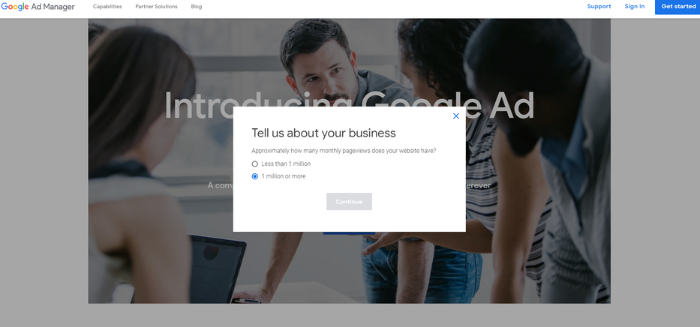
- head to the main Google Ads Manager page and click “Get Started”
- answer a couple of quick questions about the number of page views your website gets and whether or not you have an AdSense account
If your website has more than one million page views per month, you’ll be directed to get in touch.
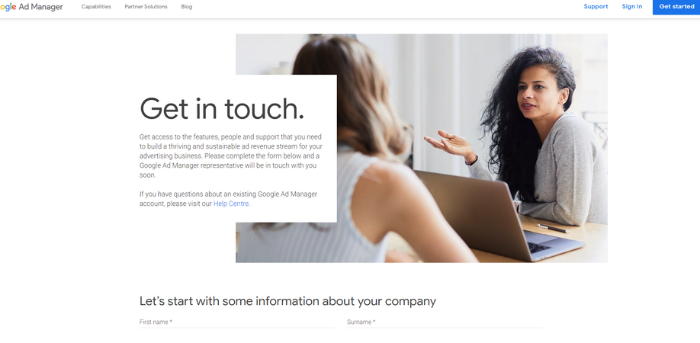
- Fill out the contact form with information about your business.
- A Google representative will contact you and help you with your setup.
If your website has less than one million page views per month:
- Create a new AdSense account or sign in to your existing one
- Name your account
- Select what you’re using your account for
- Choose a timezone
- Select the currency you want to use for your campaigns
- Accept the terms and conditions
- Click on save, and you’re ready to go
Once your Google Ads Manager account is ready, you can start to link your ad accounts or those of your clients:
- Click link existing account (next to create an account).
- Enter the client account’s Google Ads ID (this is the ten-digit number in the top-right corner).
- The client account will receive a request to link to the Ads Manager in its account.
- The client account needs to accept the request.
- The client account chooses the level of access it grants: administrative, edit, or view.
- Once the client accepts the request and grants you administrative access, you can manage that Google Ad account.
It only takes a few minutes to set up a Google Ads Manager account and link as many Google Ad accounts as you wish, but it can save you a whole lot of time when it comes to managing your paid ads.
Conclusion
If you have complex PPC campaigns spread out over several Google Ads accounts, then Google Ads Manager could make a huge difference to your operations.
To maximize your return, all your campaigns should work in unison, allowing you to target particular groups and make use of all the data available to you. This is very difficult to do if you’re running campaigns through different accounts.
When you create a Google Ads Manager, you bring all your pay-per-click advertising together in one place, improving efficiency. Rather than logging into multiple different accounts and trying to piece together lots of different analytics, set up your Ads Manager account and get more out of your PPC.
Are you set up with Google Ads Manager yet?


